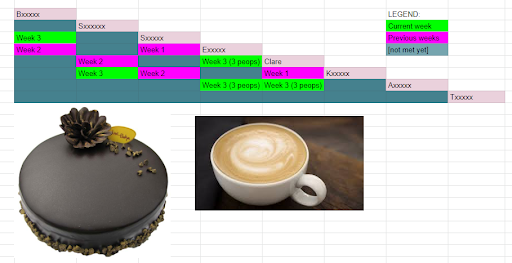Remote Working Tools And Tips
Contents of this page:
- Elsewhere
- Intro
- Meetings/Workshops
- Tools
- A/V
- Culture
- Security and longevity
- Remote Meeting Fatigue Breakers:
- Articles
Elsewhere
I have other pages in this wiki that follow similar themes and also contain useful content: Remote Workshops, and Remote Working.
Intro
This was originally put together as an internal doc by my @ThoughtWorks colleagues (thank you), but I’ve removed all the ThoughtWorks-specific stuff to make it useful for a wider audience.
Note: many of the tools on this list operate on a free/freemium model. Where your organisation doesn’t have an official relationship with the vendor, you should be wary of storing any information that could be considered even remotely sensitive. As a rule, for any data you store in tools you don’t have licenses for:
-
don’t treat it as secure
-
back it up, at least with a screenshot
-
delete it when you are done
Meetings/Workshops
Retro/Workshop Tools
-
Storiesonboard.com for user story boards and release planning. Not sure how secure it is. For fee product.
-
Miro (used to be realtimeboard) — “we’ve enjoyed realtimeboard because it’s rather more free-form, easier to do things like scribble circles around groups of stickies and similar.”
-
Google Jamboard - like a quicker / lower-friction version of Miro (also fewer features)
-
Mural — “We’re moving away from Real Time Board due to some security concerns - and we’re using Mural.ly instead - license needed”
-
Google Docs/Sheets (“We also tried Google Draw and it was too clunky to be useful really”)
-
Online warm-ups and energisers: https://blog.mural.co/online-warm-ups-energizers
Diagramming
-
Zoom lets you draw on shared screens for quick collaboration
-
Sharing Omnigraffle has worked for remote whiteboarding (it’s not collaborative though)
-
You should be able to collaborate on text-based diagrams - PlantUML, graphviz, and similar - using code-sharing tools.
Tools
See here.
A/V
Accessibility
-
Don’t allow more than one person to talk at once
-
Encourage people to screen share and use diagrams, charts, documents etc to back up what they are saying.
-
Ask people to send links to supporting materials (diagrams, docs, etc) in advance of the meeting and then refer to them during the call.
-
Ava, Google Docs text-to-speech for doing text-to-speech in real-time, Zoom closed captioning for inputting text, Zoom recording transcription
-
“So far, google voice notes isn’t ideal as it requires spoken punctuation breaks”
-
“Ava and Zoom captioning/transcripts tech isn’t super useful for me, I find it’s so wrong it’s misleading and confusing.”
-
-
Take minutes for meetings (using a Google Doc means it can be real-time and people can follow along)
Audio
Universally agreed that good headsets are a must. “I think having a boom mic is quite critical - no amount of smart technology can quite compare with just putting a small microphone quite close to your mouth”
-
Gaming headsets have been recommended e.g. HyperX HX-HSCS-BK/EM
- “I saw that some of the gaming headsets had really good physical mute options- swivel to mute, or raising the mic to mute - that seems so much easier than a button to toggle - you’re very clear when it’s mute and when it’s not”
-
Jabra speakers — good for when some team members are clustered around the same laptop, but only when you’re in a quiet room
-
Karaoke style mic
-
If the “main” (in office) group is going to not be on separate mics (preferred, I feel) then I highly suggest a high quality karaoke-style mic. The suggestion has ALWAYS been laughed off whenever I bring it up in other projects, but it works. When I was abroad the offshore clients would complain endlessly about sound quality. We bought a good Samson mic and it was night and day difference. Also, because only one person can speak into it at any one time, you don’t have that situation where the remote person can’t hear a thing because the speaker is far from the mic. If you aren’t holding it, you don’t get to speak, simple.
-
If facilitating a workshop or Inception, consider using two Karaoke mics. One for whoever is leading the session and the other for asking or answering questions. This will speed up Q\&A sessions also. One mic for questions while the other is for answers. While the question is being asked, the other mic can be moved to who is answering the question.
-
-
krisp.ai — Some reported installing this improved sound quality, but someone else found they experienced a lot of cut-outs when they did and had to revert
-
Push-to-talk in Zoom
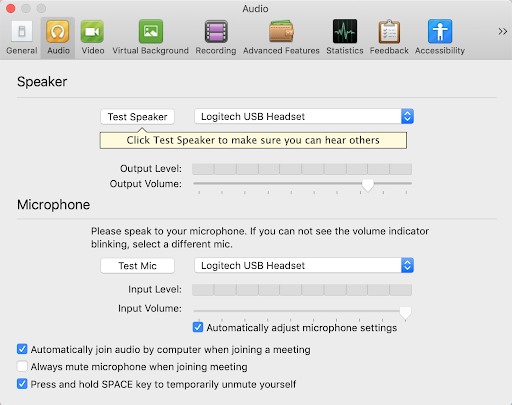
Pairing
-
Slack and Zoom have good screen sharing capabilities and allow others to control/draw on your screen
-
For remote pairing in a terminal environment, tmux can be used to allow two or more people to connect to the same session. tmate helps with the setup of this.
-
Visual Studio LiveShare (https://www.thoughtworks.com/radar/tools/visual-studio-live-share) reduces typing lag. I found it much faster than typing on an IDE shared via Slack or Zoom.
Pair Stairs
- Use Pair Stairs (in the example below we used a spreadsheet) to keep track of who has paired with who.
- In the below example, we were working remotely across three geographical areas, and we wanted to encourage people to pair across areas - so we used the colour coding for that (I’ve changed the names to protect privacy).
- The numbers represent the number of times each pair of people has worked together.
- The aim is to have each person work with every other possibility an even number of times, to get maximum cross-pollenation.
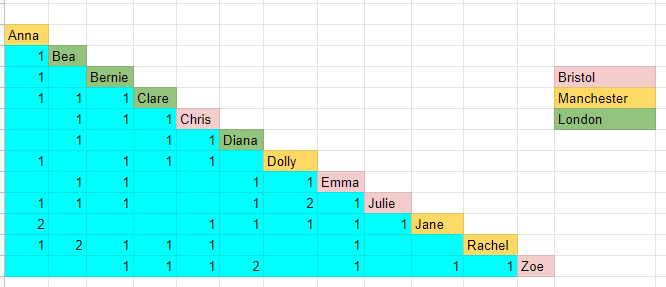
Dealing with problems
-
Be aware that people will just put up with remote communication problems when they shouldn’t, so anticipate that and be deliberate and proactive about addressing issues with hardware, software and connectivity. Put time aside to triage any problems as a matter of urgency and be prepared to be quite pushy about demanding investment and support in decent tools to facilitate remote meetings.
-
Do a dress rehearsal before the workshop. Find and solve problems before showtime.
-
“One thing I’ve tried to do on some projects - have a well understood alternative comms channel. Ask everyone to open the “chat” window in Zoom, or the team Slack channel, or similar - so at least people with bad comms can type out questions.”
Culture
-
If even one person is remote, everyone should be remote (use headsets, even be in separate rooms)
-
Invest in building relationships with remote team members
-
Make sure that the team meets regularly in person
-
Try and also meet in person when new people join/at the start of the project
-
‘Water-cooler’ conversations have to happen intentionally. You could e.g. have a rule where the first ten minutes of every meeting is officially set aside for non-meeting-related chat
-
Check in and out in your team chat when you arrive/leave work
-
-
Where a significant part of the team is co-located, or there are multiple teams in different locations, you could try having big TVs set up by the team(s) with webcams and mics. This allows you to see the other groups of people working, and if you have an impromptu question you can walk up and use the mic to get the other location’s attention.
-
“Coffee and cake”: Every week, a different set of pairs are assigned a coffee-and-cake pairing, which means they must find half an hour during their week to set up a remote meeting with each other and just shoot the breeze (chat). Ideally with actual coffee and cake! You can set up a spreadsheet in the same way as Pair Stairs:
-
18f’s remote-first principles: https://18f.gsa.gov/2015/10/15/best-practices-for-distributed-teams/
-
Google’s distributed work playbooks: http://services.google.com/fh/files/blogs/distributedworkplaybooks.pdf
Security and longevity
Many of these tools are free to use, or have a free tier for limited usage - this is very appealing for ad-hoc tool use, but can involve risks as without a commercial agreement, you often have little control over the product - how secure it is, what the licensing agreement signs you up for, what changes might happen in the product or the licensing.
Also, as collaboration tools, it’s often easy for people doing the collaboration to forget that they are using an externally hosted and managed tool, and post risky content - client privileged information, for example, or even worse, use them to share security credentials.
-
It’s worth clearly communicating with all users:
-
The tool may be insecure - Don’t share passwords! Don’t share client confidential information - even sharing an architecture diagram might be risky
- The tool may have deliberately insecure setups - such as
Realtimeboard’s default “share to anyone without a login URL”
- don’t use these if you can possibly avoid them!
- The tool may not be around forever - license policies change, small companies go under or pivot or get bought.
-
-
Make sure whatever you create gets backed up regularly - even via screenshots if that’s the only option - to somewhere secure
-
Delete your boards/retros/diagrams when you are done. It’s easy to forget and leave client information strewn across multiple services.
Remote Meeting Fatigue Breakers:
This blog has a collection of cool ideas for the remote meeting fatigue breakers ie icebreakers, energisers.
https://blog.mural.co/online-warm-ups-energizers