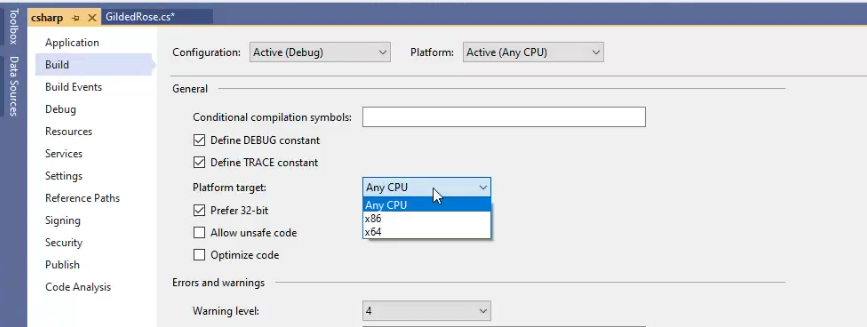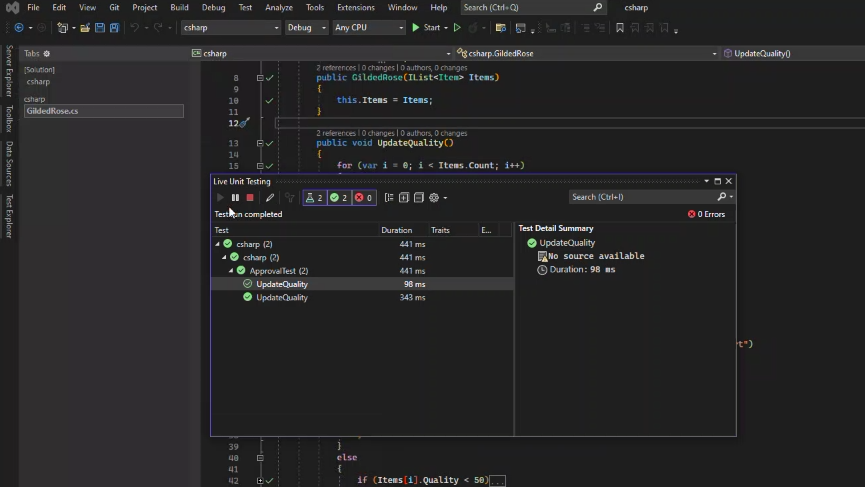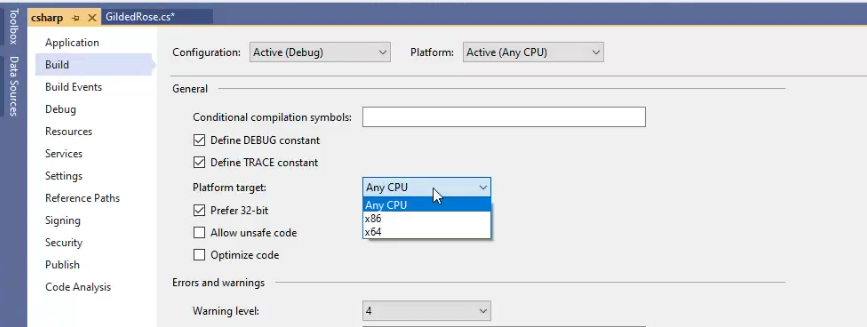Gilded Rose
Contents of this page:
Gilded Rose: My forked repo
- I’ve forked the main repo and added a lot of branches for various different purposes
- My branches are listed and documented in the
clare-fork-readme branch here
Gilded Rose: Getting Started With Approval Tests in C#
- There are two ways to run approval tests. The simplest is to use the nuget ApprovalTests package, as in ApprovalTest.cs.
- See below for getting approvals working in .Net Core in Rider on MacOS
- You might need to install the ApprovalTests nuget package: Tools => NuGet Package Manager => Manage Nuget packages for solution
- You need an approved file -
ApprovalTest.ThirtyDays.approved.txt - this file has been added to the csharp-approval-fixes branch of Gilded Rose.
- You can use the Resharper test runner or the built-in Visual Studio test runner to run tests:
- Resharper test runner:
- Click the blobs in the gutter on line 13 of ApprovalTest.cs, where the
ApprovalTest class is defined
- …or Extensions => Resharper => Unit tests => unit test sessions
- Built in VS test runner:
- The alternative way to run tests is to use the texttest utility
- Instructions here
- You need to edit
config.gr - see commits in this dedicated branch
- I didn’t manage to get this working in
csharpcore in Rider on a Mac - gave up quite quickly though
Gilded Rose and Approval Tests for .Net Core in Rider on a Mac
- use the
csharpcore folder
Testtextfixture.cs contains a Main function which is the equivalent of Program.Main in .Net framework
- It currently only tests 2 days, so set the
days var to 31 instead of 2
- You need to add an
ApprovalTest.cs
- You need to install the
NUnit and ApprovalTests nuget packages:
- Until you have, the text will be red in the
using clause at the top of ApprovalTest.cs
- I’ve added them both to the
csproj file in the csharp-approval-fixes branch of Gilded Rose.
- If you need to add them yourself…
- click the icon that appears on the left of this line and it will give you an option to add the nuget package
- or go to Tools => NuGet => Manage Nuget packages for GildedRoseTests
- It will search for the package for you
- Select it on the left, then click the green plus button on the right to add the package
- You need an approved file
ApprovalTest.ThirtyDays.approved.txt - this file has been added to the csharp-approval-fixes branch of Gilded Rose.- To generate your own, do the following:
- (first add
ApprovalTest.cs and install NUnit and ApprovalTests packages - see above)
- Run the test in
ApprovalTest.cs - click the green play button at the top of the file (by the class declaration)
- This will create both an
approved.txt file and a received.txt file
- The first time I did this, it also opened up a diff tool with the two files side by side
- but I couldn’t work out how to copy the contents from the received file to the approved file
- and then I lost that window and never saw it again!
- The
received.txt file will not be visible in the file explorer by default
- You have to click the “Show all files” button, which is at top left of the explorer and looks like an eye with a file icon on its bottom right corner
- Delete the
approved.txt file, copy the received.txt file and rename the copy to ApprovalTest.ThirtyDays.approved.txt
- Now the test in
ApprovalTest.cs should pass
- Running tests
- By default, when tests fail you’ll just get an error saying the files don’t match
- To see where the mismatches are between expected and actual output:
- make sure you can see both
approved.txt and received.txt in the file explorer
- You have to click the “Show all files” button, which is at top left of the explorer and looks like an eye with a file icon on its bottom right corner
- select both files
- Right click => Tools = Compare
- Note that the
received.txt file only persists when tests fail
- The next time the tests pass, it will disappear (I think?)
- You don’t want to check it into source control
- I’ve added it to
gitignore in the csharp-approval-fixes branch of Gilded Rose.
Gilded Rose: Working in Visual Studio
- Enterprise version of VS has Live Unit Testing - green button on right in test explorer (see image below) - equivalent to NCrunch
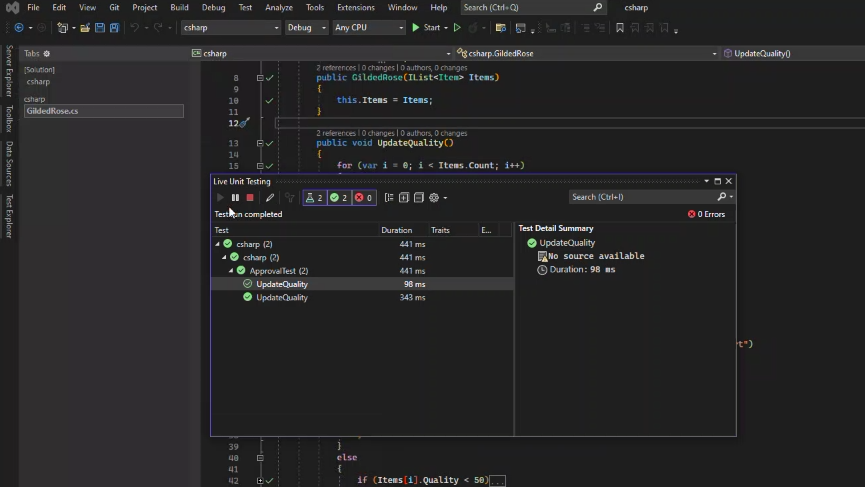
- You can do a lot of what Resharper provides just using VS default functionality
- People without Resharper might need to change target version of project from AnyCPu to x86 (see image below)
- You can’t inline when using VS functionality
- you only can if it’s a one-liner
- there’s a big debate about this online apparently!
- another one missing from VS is “remove braces”