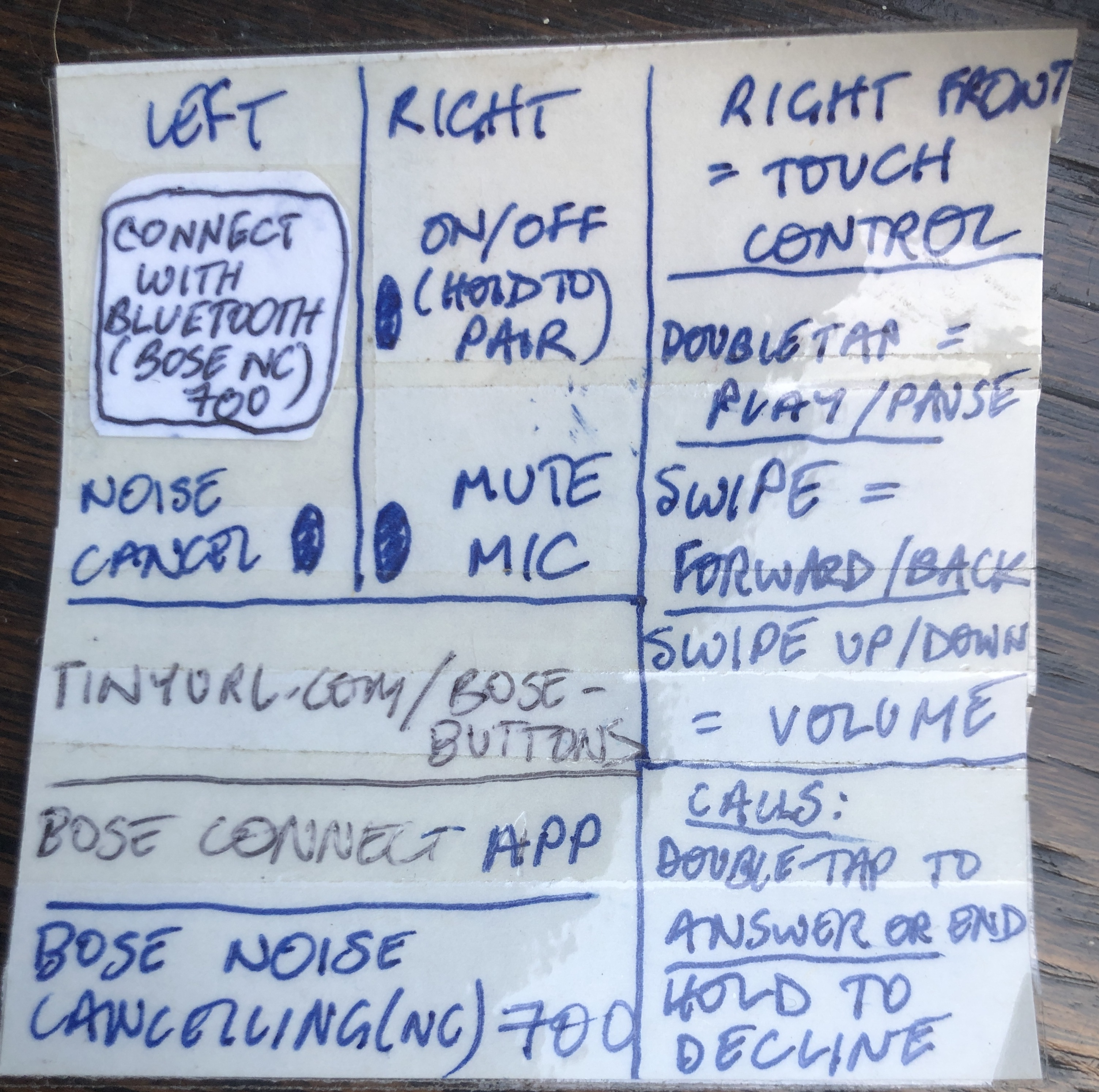Misc Tech Tips
Contents of this page:
- See also
- Chrome
- Gmail / Google Calendar
- Hangouts
- Slack
- Emoticons in the browser (including Google meet chat windows)
- Trello
- File Explorer breaks / changes appearance after Windows 10 update.
- How to make greyscale / grayscale / monochrome / b+w / black and white pics with transparent background
- How to turn off Thunderbird badge notifications in system tray on Windows
- Keyboards that work well with windows
- Avoiding an automatic update to Windows 11
- Avoid having your large image take over the whole of Miro
- Mural tips
- Reinstate Alt + Enter Resharper keyboard shortcut in Visual Studio
- RECORD YOUR SCREEN
- Download bank statements from Monzo mobile
- Change your DNS server / fix problems where some sites are suddenly unavailable
- Bose Noise Cancelling Headphones Bose NC 700
- Logitech G435 LIGHTSPEED Wireless Gaming Headset
- Select vertical coloumn of text
- Block calls on BT landline phone handset
- Turn on call retry
- Convert a HEIC image downloaded from iPhone via iCloud
- How to quit Slack if normal means don’t work
- Toshiba laptop slow startup
- Postman
- Windows
- Make your own QR code
- When sound is suddenly muted through headphones in Chrome on Macbook
See also
- Big-Index-Useful-Tools
- Tech_tips tag in private Evernote
- Useful tag in private Evernote
- shortcuts tag in private Evernote
Chrome
Refresh your cache
Searching Bookmarks and History
- Add Bookmarks and History as separate “search engines”
-
Settings Manage Search Engines Add Search Engine - Give them a single-letter keyword each
- Bookmarks: chrome://bookmarks/?#q=%s
- History: chrome://history/?#q=%s
-
- Now you can access those from the omnibox
- The omnibox is the browser search bar
- On Windows: Ctrl + L
- On Mac: Cmd(splat) + L
- Then enter the keyword (configured abnove - I’m using b for bookmarks and h for history) and hit Tab
- Note that on Mac Catalina I’m finding that any search term you enter directly will get crappy results, so I just enter a random character and then tab inyo the actual search text box
Gmail / Google Calendar
- Add bullet list: Cmd + Shift + 8
- Indent a sub item: Ctrl + ] to indent right, Ctrl + [ to indent left
- Other gmail shortcuts
- Stop receiving notifications when people respond to invitations, etc - note that this is set in the settings for each individual calendar, NOT in the general Google Calendar settings - that’s why it’s so hard to find!
- Accept calendar invites that are sent to non-Gmail email addresses, so that the event will appear in an already-existing Google calendar
Hangouts
- To avoid playing whackamole with the infuriating toolbar at the bottom…
- To mute/unmute yourself: Cmd + D (Ctrl + D in Windows)
- To toggle video: Cmd + E (Ctrl + E in Windows)
Slack
Useful Slack shortcuts
- More here
- Cmd k [channel name or person name] to open new channel or direct conversation – eg
Cmd + k + nagiosdeploy- Ctrl + K on Windows
- Cmd + Shift + \ - emoji reactions to someone’s post
- :[emoji name] – emojis embedded in posts
- `[code]` (ie text encased by back ticks) - code
- Cmd + [ - go back to last channel / DM visited
- Cmd + ] - go forward again
- On Windows: Alt + <- or ->
- Cmd + Shift + T: Open the threads view
- Cmd + Shift + M: Show “activity” / mentions - ie times when you’ve been @ed (also accessed via @ symbol top right)
Searching slack
-
If you want to search for a term in a particular channel: in the search box (top right):
-
Like this: roadmap in:observability-priv
-
Actually it’s this: roadmap in:#observability-priv
-
…but the hash symbol gets inserted for you if you forget it.
-
Scheduling Slack Messages
- I seem to have installed this, but I think it’s a free trial that only lasts 7 days?
- This looks worth looking at.
Other Slack Stuff
- To quote a Slack message:
- Copy the text you want to quote, paste it into a new message… but prefix it with
>
- Copy the text you want to quote, paste it into a new message… but prefix it with
- Common:
- Cmd: ?command –help - Will give you the options for whatever command is
- Cmd: ?++ @person - Give thing (ie person) a karma point
- Cmd: ?m++ @person1 @person2 @person3 Give a point to multiple people
-
Cmd: ?pipe randcase 3 @alex m++ - effectively give Alex three pluses - - see section on pipe below - Cmd: ?pluses @ClareSuds Find out how many pluses Clare has
- Cmd: ?pluspref donate From now on, instead of giving brand new karma points, - when you use ?++ you will be donating one of YOUR points instead.
- Cmd: ?learn thing otherthing - learn that when ?thing is entered, the response - should be otherthing.
- Note that new commands just get added to a list, which is randomly selected - from when you use the command
- If you use ?learn on a user name, you need to include the @, like this: ?learn - @user-name
- If you want to check the results, in Eritrea it’s ?@user-name, but in - giftcrabs it’s gimme @user-name
- Commands I have added:
- Cmd ?celebrate tons of appropriate emojis
- Cmd: ?list thing - will tell you what responses have been programmed to thing
- Cmd: ?list thing -1 just shows you the most recently added thing
- Cmd: ?whois @ClareSuds - gives you a whole load of useful info about the - specified user.
- Cmd: ?weather - gives you the weather
- Cmd: ?help weather - gives you any help that exists about the specified irccat - command (note - there might not be any help configured)
- Cmd: ?ask - Pulls first result from yahoo answers
- Cmd: ?dig [service url]
- Cmd: ?spongecase some text - spongecases the text - but will be posted to the - main channel, so if you’re in a thread you won’t see it!
- Cmd: ?emojispell some text - spells the text using emojis
- Cmd ?summon at_least_one_keyword: Gives you an image result or link for - at_least_one_keyword
- Cmd ?jira OBSERVE-2222 will show link to Jira ticket
- Cmd ?jiracreate
- Cmd ?jiracomment PROJ-123 The comment to add to the ticket
- ?gif at_least_one_keyword
- Gives you a gif result for at_least_one_keyword
- ?list thing1
- Gives you a link to the list of things associated with thing1
- Cmd ?celebrate-with-pandas - put there by me for celebrations!
-
Pipe command: ?pipe randcase 3 @alexkarp m++ - Output: “Pluses are falling like rain! akarPiNskI (200), akarpInsKI (201), - akarPiNSkI (202).”
- It takes the user name akarpinski, does random casing on it three times, then - takes the output and pipes it to m++, which is multi-plussing - ie give pluses - to multiple users. The numbers in brackets are the numbers of pluses that alex - has after each operation.
- (More on pipes here: https://docs.google.com/document/d/ - 1T3ZP3GHCO4vWm1jA441ymIllgLJhuy37oNs8Sa_YWpw/edit)
Emoticons in the browser (including Google meet chat windows)
- Google docs / Google products only?
- Ctrl + cmd + space to embed emojis
- Windows key +
;on Windows
- Windows key +
- NB: In google sheets you have to be in the formula input for it to work.
Trello
Voting functionality
- To add voting functionality to Trello, click the menu top right, then select powerups and search for the Voting powerup to add it.
- Once it’s added you can vote on Trello cards by hovering over and pressing on the keyboard, or opening up the card and finding the Vote button on the right.
- You can then order cards in a column by how many votes they have, by clicking the three dots at the top right of the column and selecting “Sort by…” then “votes”.
Other quick shortcuts
- Copying / pasting cards between boards: Simply hover over a card and use Ctrl + C / Cmd + C, then go to the destination board and use Ctrl + V / Cmd + V. The key is to hover over either a card or a list (the strip at the top of the list). If you hover over a card, you could end up copying a card into a card instead of into a list.
- Adding your name to a card: Hover over it and press the spacebar (doesn’t work if the new card bit at the bottom has focus).
File Explorer breaks / changes appearance after Windows 10 update.
This fixed my problem:
“I also had a problem with the changed appearance of File explorer. Turned out the navigation pane had disappeared. Select View option, select the down arrow at Navigation pane (top left), in the drop down menu tick the box beside Navigation pane. It’s back to the way I like it.” From here: https://answers.microsoft.com/en-us/windows/forum/all/file-explorer-changed-appearance-after-update/3306555e-05f6-438c-87de-66ed2b0cae2c
How to make greyscale / grayscale / monochrome / b+w / black and white pics with transparent background
- Clare only (google slides): https://docs.google.com/presentation/d/1ffla3m_wi5fDOOnttjP6tDx1UiszsmIs9fqekUEbOsM/edit#slide=id.p
- Right-click -> replace image
- Right-click -> Format options -> Re-colour -> Light 4 (or experiment to find out what works best)
- File -> download -> png, current slide (NOT JPG - you lose the transparency if you do that)
How to turn off Thunderbird badge notifications in system tray on Windows
- Three lines top right
- Preferences => General
- Scroll down to the bottom => Click Config Editor, bottom right
- Search for badge, and change mail.biff.show_badge to
false.
Keyboards that work well with windows
- Kensington
- Microsoft Surface
- Microsoft Designer
Avoiding an automatic update to Windows 11
This article is good for all the different ways you can evade the auto-install - basically you can fiddle about with the registry so that you continue to get updates vut don’t get windows 11, or you can pause updates. …although it turns out I have nothing to worry about because my PC doesn’t meet the min requirements needed for win 11.
Avoid having your large image take over the whole of Miro
You know that thing when someone asks you to add your photo to Miro, and suddenly your face has taken over the whole of space and time while everyone stares up your left nostril?
Well, thanks to the Miro forum I have two solutions - one for facilitators and one for participants.
Facilitators: Upload small images in advance. Ask people to click an image and select the Replace Image icon on the little toolbar that pops up above the image.
Participants (assuming your facilitator didn’t know the tip above): Keep a small image handy, like one of these (I keep them in the root of my Events folder)…


Drag your small image onto the board. Then click it and select the Replace Image icon on the little toolbar that pops up above it.
That’s it! Happy Miroing.
Mural tips
- Select multiple objects
- Shift + drag
- Group objects
- Multi-select (Shift + drag)
- Then Ctrl + G
Reinstate Alt + Enter Resharper keyboard shortcut in Visual Studio
- Alt + Enter stopped working for me after I changed the default keyboard mapping scheme
- The solution:
- Extensions => Resharper => Options
- Keyboard => Shortcut Scheme
- Change keyboard scheme (I changed to Visual Studio from IntelliJIDEA, not sure if it would have worked if I was changing in the other direction)
- Click Apply Scheme
- Do something that would warrant a refactor - eg change the name of a variable
- Place your cursor on the renamed var
- Hit Alt + Enter
- You should get a popup which will allow you to choose to override the VS default shortcut with the new Resharper action.
RECORD YOUR SCREEN
- Google doc for sharing here - but it doesn’t contain as much detail as this page.
- Search terms: record screen / screen recording
Record your screen in Windows 10
Use Vimeo
- My preferred option
- Can be done in the browser
- Go to Vimeo website
- Set yourself up with a free account
- Big blue button - “New video” - “Record screen”
- To stop recording, find the little bar on same screen as browser, will probably be floating bottom left
- Context menus are recorded
- NB if using VS + Resharper it’s a good idea to use Ctrl + Shift + R then select option from menu, instead of using direct shortcuts like Ctrl + R + M.
- The reason is that the viewer gets better visual feedback on which option you’re using.
- To download:
- Go to list of all videos, click “Send file” - you will get a download screen
- To play back double speed:
- In browser: Click Settings cog, bottom right of video, select Speed
- As file:
- Download (see above)
- Open in Windows Media Player
- Right-click and choose Enhancements => Play speed settings
- If using Resharper menus it’s a good idea to use Ctrl + Shift + R to see which option you’re selecting, instead of direct shortcuts like Ctrl + R, M
Use OBS Studio
- Free, open source
- Has to be downloaded
- Download from here
- Context menus are recorded (I think)
- NB if using VS + Resharper it’s a good idea to use Ctrl + Shift + R then select option from menu, instead of using direct shortcuts like Ctrl + R + M.
- The reason is that the viewer gets better visual feedback on which option you’re using.
Use Game Bar
!!! Not recommended for coding demos, because context menus are not recorded - so if you want to demo using Resharper tools, for instance, you never see the Resharper menu pop up on screen.
- Open the app you want to record.
- Press the Windows key + G at the same time to open the Game Bar dialog.
- Check the “Yes, this is a game” checkbox to load the Game Bar. …
- Click on the Start Recording button (or Win + Alt + R) to begin capturing video
- To find the resulting file:
- Press Windows + G again
- Select the recording in the gallery
- Click Open file location (lower down on the right).
- To play back double speed:
- Open in Windows Media Player
- Right-click and choose Enhancements => Play speed settings
- See here for useful cheat sheet to use in workshops
Record your screen on a Mac
- Open QuickTime Player
- Note that this opens the Finder app as its first screen, which can be confusing and feel like it hasn’t open at all.
- But you will now have the QuickTime menu visible at the top of your screen, with all the quickTime functionality.
- Choose File > New Screen Recording
- You will now have a dotted line around your screen which you can drag to adjust the screen area you want to record
- Once you’re happy, just click the Record button on the menu bar.
- If you want to record sound too (by default it will be silent):
- Click on the Options down arrow next to the Record button
- Select your internal microphone
- Context menus are recorded
- NB if using Rider + Resharper it’s a good idea to use Ctrl + Shift + R then select option from menu, instead of using direct shortcuts like Ctrl + R + M.
- The reason is that the viewer gets better visual feedback on which option you’re using.
- How to stop recording!
- This is not obvious at all.
- In your menu bar will be a tiny Stop icon (a grey square). Click this.
- How to play it back!
- Also can be not obvious, as if you’ve recorded full screen it will just feel like you’re looking at your screen. And if you happened to start by looking at some form of media player, you might get confused.
- When you hover over your screen, a play bar will appear. Click play to start playback.
- The play bar will remain visible while you playback, unless you move your cursor to the edge of the screen. Move your cursor back to the centre to see it again. To stop playback, just click Pause.
- Then you can use the QuickTime menu to work with your recording.
- To play back double-speed:
- While watching a video in QuickTime:
- Hold the option key.
- Click the fast forward button.
- For each click of the fast forward button, you’ll see the speed start to increase in 0.1 increments from 1.0x → 1.1x → 1.2x → etc. all the way up to 2. - 0x.
- There is a bug though… The audio drops once you hit 2x speed.
- To work around this bug, simply move to 1.9x speed and stop.
- While watching a video in QuickTime:
- How to find it!
- By default, the recording will be in your desktop.
- To find it, use File => Move
- See here for useful cheat sheet to use in workshops
Download bank statements from Monzo mobile
- See notes in clare-tech (available to clare only)
Change your DNS server / fix problems where some sites are suddenly unavailable
- Update: The issue appeared to fix itself after a couple of hours. No idea how / why.
- I tried this because I couldn’t access Twitter or LinkedIn on my Windows laptop
- When I use Edge or incognito, I get a Twitter error. Not the same as the one I originally got (when I got all the context menus and surorunding Twitter site stuff, but errors instead of actual content), just a blanket “Try again” with a little Twitter logo. When I use Chrome non-incognito, I just get “This site can’t be reached” - which has changed since earlier.
- When I ran network diagnostics, it suggested there was a problem with my DNS server: “Windows can’t find the host name “www.twitter.com” using DNS.”
- So I changed Windows to use same DNS server as Macbook (192.168.86.1, with Google - 8.8.4.4 - as secondary server), but it didn’t work
- My MacBook didn’t have the same problem
- Other things that didn’t fix it:
- Switching to a different Chrome profile
- Restarting windows laptop
- Temporarily turning off Avast Firewall
- Secure browsing
- Temporarily turning off Avast Web Shield (Protection => Core Shields)
- Trying a different browser (Edge)
- Switching to WiFi instead of ethernet cable
- Flushed browser cache using Ctrl + Shift + Delete (claresudbery gmail profile)
- Flushed DNS resolver cache in Windows Terminal:
ipconfig /flushdns - Check whether twitter.com is blocked in
C:\Windows\System32\drivers\etc\hosts(it isn’t) - Look up twitter.com using
nslookupin Windows Terminal - weirdly this comes back with an IP address, so I don’t know why network diagnostics says ‘Windows can’t find the host name “www.twitter.com” using DNS.’
- When I ran network diagnostics, it suggested there was a problem with my DNS server: “Windows can’t find the host name “www.twitter.com” using DNS.”
- Next steps:
- Try the things in this article: https://www.addictivetips.com/windows-tips/reset-network-adapter-windows-10/#:~:text=How%20to%20Reset%20Network%20Adapter%20Windows%2010%201,10%20to%20automatically%20install%20drivers%20again.%20See%20More.
- Note: To work out which adapter is the one you want, compare the ones listed in the Device Manager with the ones you see when you go Settings => Network & Internet => Status => Advanced network settings => Change adapter options
- Try the things in this article: https://www.addictivetips.com/windows-tips/reset-network-adapter-windows-10/#:~:text=How%20to%20Reset%20Network%20Adapter%20Windows%2010%201,10%20to%20automatically%20install%20drivers%20again.%20See%20More.
- Article here abut how and why
Bose Noise Cancelling Headphones Bose NC 700
- Using the buttons
- See also the insert in my headphone case:
Logitech G435 LIGHTSPEED Wireless Gaming Headset
- To check battery:
- Single press power button, when the headset is ON
- Battery 31% to 100% the LED will show green for 5 seconds
- Battery 15% to 30% the LED will show red for 5 seconds
- Manual
Select vertical coloumn of text
- Select vertical column of text:
- Place the cursor where you want it
- On a Mac:
- hold down Shift + Option, then click and drag with the mouse
- On Windows:
- In most places: same, but just use Alt key
- In VS Code: same, but Shift + Alt
Block calls on BT landline phone handset
Menu => call control => incoming calls => block calls => by call type => two types: number withheld and no caller ID
Turn on call retry
If line is engaged and you want to be notified when it becomes clear:
- Press 5 when you hear the engaged tone (I think?)
- I asked about this on forum general questions thread some time in August 2022, probably in the week leading up to 21/8/22
Convert a HEIC image downloaded from iPhone via iCloud
On Macbook:
- Open any HEIC image in the Preview app.
- Click File ➙ Export in the menu bar.
- Select JPG in the format dropdown and adjust other settings as needed.
- Choose Save.
On phone:
- Paste your photo into the Files app to automatically convert it to JPG:
- In the Photos app, find the photo you wish to convert and tap Share.
- Tap Copy Photo.
- Open the Files app on your iPhone.
- Tap On My iPhone.
- Long-press on an empty area and tap Paste.
- The photo has now been pasted and automatically converted to JPG.
- Tap the image to share it or Save Image to save it to your Photos.
- Alternatively, mail the photo to yourself to convert it to JPG.
- Change all future photos to JPG by tapping Settings > Camera > Formats > Most Compatible.
How to quit Slack if normal means don’t work
Ctrl + Q
Toshiba laptop slow startup
https://forums.tomshardware.com/threads/toshiba-laptop-takes-ages-to-start-up.2907154/
https://youtu.be/iTnb9wRHnM8 - static discharge is at 1:10 (see below for summary). Further things to try are at 3:12. Might be a problem with battery pack.
Static discharge (Toshiba Satellite):
- get a timer ready, set at 1 min
- unplug all peripherals
- Turn laptop over, remove battery
- Keep charger unplugged
- Hold power button down for 60 seconds (use a timer)
- put battery back in
- reattach charger
- turn computer back on
My laptop details, plus notes on what I tried to fix startup problems, are in clare-tech (sudbery-software-useful-notes.md#laptop-details)
Postman
To see raw headers in Postman
- Look in the console, bottom left
Postman collections
- See saved Cadogan Postman collections linked to from here (accessible to Clare only)
Windows
Stop your screen flipping / screen rotating when you press certain keys
- Resharper Ctrl + Alt + Right allows you to extend selection… unless you have the Windows graphics hotkeys enabled
- Ctrl + Alt + Right (or left / up / down) will rotate your screen in Windows by default
- To turn it off:
- Ctrl + Alt + F12
- “Options and Support”
- disable hotkeys
- Click Apply
- To get the keys assigned to Resharper, ust use them in Visual Studio and say yes when the popup asks if you want to reassign those keys to the Resharper command
Make your own QR code
- Use Chrome
- Visit the url you want to turn into a QR code
- Click the share icon at the right end of the url bar
- Select Create QR code
When sound is suddenly muted through headphones in Chrome on Macbook
- you plug headphones in and Chrome is suddenly muted
- Unplug them again and not muted
- Check sound settings, output is correct
- …BUT what you might miss is that output is getting muted every time you plug headphones in. Untick the muted box in sound settings and all will be well again.